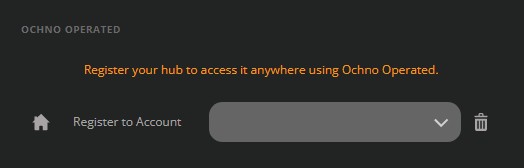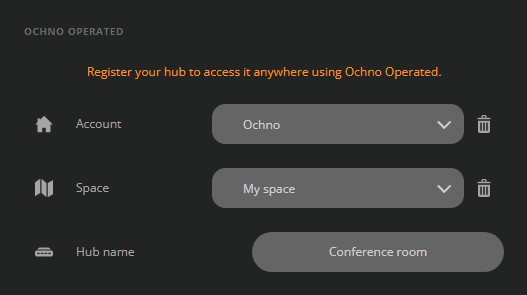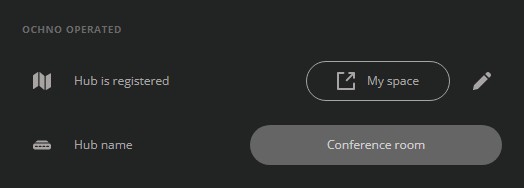Every Ochno hub has the ability to connect to the cloud platform Ochno Operated and managed online for free. With an Ochno Operated Account you organize all your hubs in one place and manage firmware update, settings changes and more. You can access your hubs using a browser on any platform, from anywhere. This guide will outline how to register your hub in Ochno Operated and how to get started with online management.
If you do not have an Ochno Operated login, sign up here: https://operated.ochno.com
Step-by-step guide
Download and install Ochno Management Console on your computer.
Start Ochno Management Console and follow the steps to connect to your hub.
Setup the network connection using either an Ethernet cable or WiFi. The hub can only operate using one of them at a time. Apply your settings and wait for the Connection status to update.
”Connected” means that the hub is able to connect to the network, but not to Ochno Operated. A connection to Ochno Operated is required to manage the hub online.
”Online” means that the hub is connected to the network and can communicate with Ochno Operated.
Log in to Ochno Operated in the Ochno Management Console.
Select the Account you want to register the hub to.
Select a Space and set a name for the hub if you want to.
Apply the changes. Your hub is now registered to your Account.
Removing a registered hub
Follow steps 1-4 above.
The hub appears as registered. Press the pen to edit Account and Space selected for the hub.
Troubleshooting
Consult the following details to get more information about different messages:
”Get started with Ochno Operated by creating your first Account online.” – The current user does not have access to any Account. Follow the link to setup an Account online. If you do have an Account, but this message is still shown. Try pressing ”Reload” in the side menu.
”Setup your first Space online to enable more features.” – Same as above, but for Spaces. Setting a Space is not required to register the hub.
”You do not have permission to view the hub’s Account.” – The hub has already been registered to an Account and you do not have permission to view it. Ask the Account owner to help you out.
”You do not have permission to view the hub’s Space.” – Same as above, but it is the Space you do not have permission to view.
”Connect your computer to the Internet to proceed.” – Ochno Management Console cannot find an Internet connection. If this is incorrect, try restarting the app.
”The device needs to be setup to enable online services.” – The hub needs additional setup before it can be registered to Ochno Operated. Click the button to proceed.